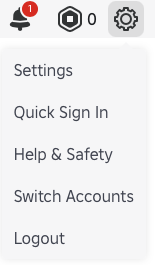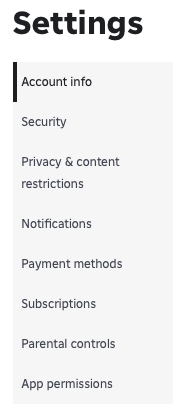Roblox Parental Controls: A Complete Guide for Parents (What Works, What Doesn’t, and Why You Still Need to Stay Involved)
The Parent Problem
When my son turned 13, Roblox decided he was suddenly old enough to manage his own account. Overnight, I lost access to parental controls I had relied on — screen-time limits, content restrictions, and more.
But here’s the truth: 13 is not the time to stop parenting online. For boys, this is exactly when gaming risks ramp up — screen time stretches longer, peer pressure intensifies, and the drive to spend Robux kicks in. If anything, our involvement as parents should increase.
So, how much can Roblox’s parental controls actually help? And where do they fall short?
The Research Context
Common Sense Media (2025) describes Roblox as hugely popular with under-13s, offering creativity and fun, but also exposing children to inappropriate content, scams, and stranger chat.
Roblox’s own Community Standards (2025) prohibit exploitation, bullying, and scams — but enforcement depends heavily on user reporting.
The American Academy of Pediatrics (2016, reaffirmed 2022) warns that screen time and online play must be age-appropriate and guided by parents, recommending Family Media Plans.
CDC Data Brief (2024) found that half of U.S. teens spend 4+ hours per day on screens, with higher rates of anxiety and depression among heavy users.
Together, this research tells us two things: Roblox can be positive and creative, but the risks are real — and parental controls alone are not enough.
Step-By-Step Guide to Roblox Parental Controls
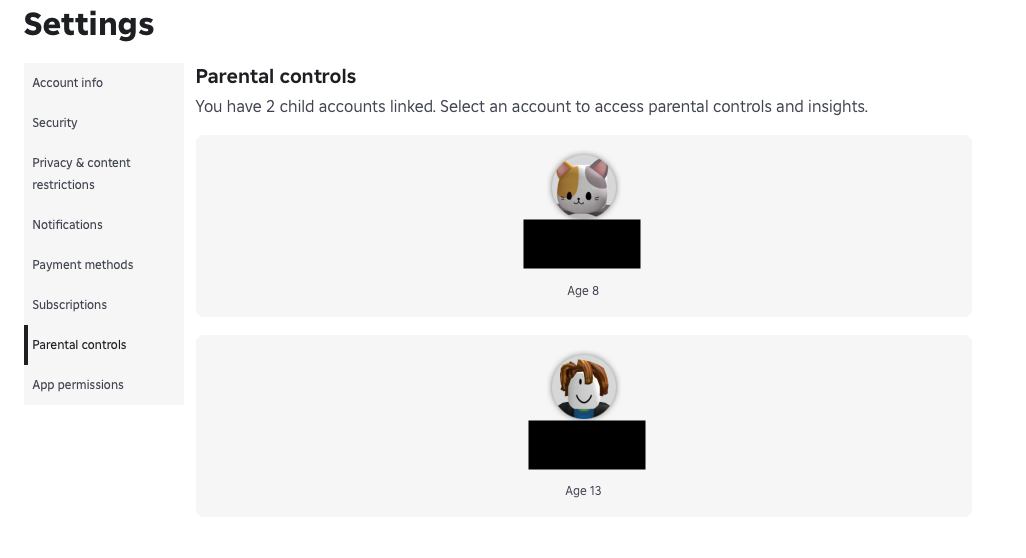
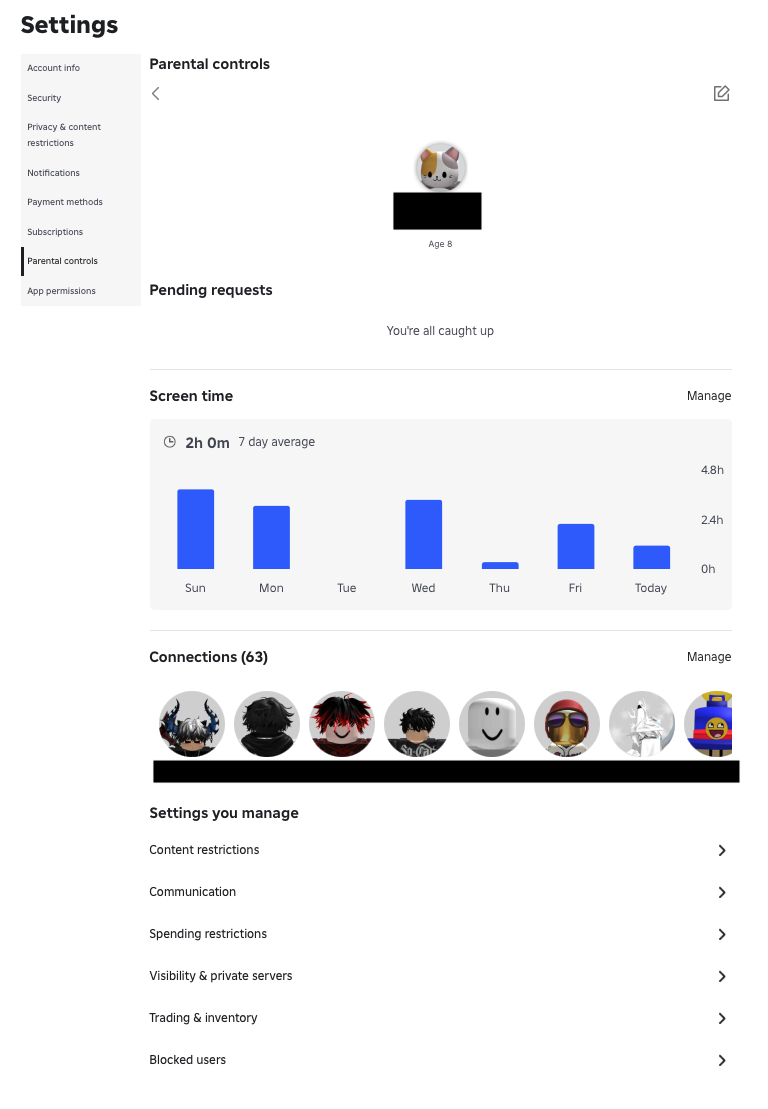
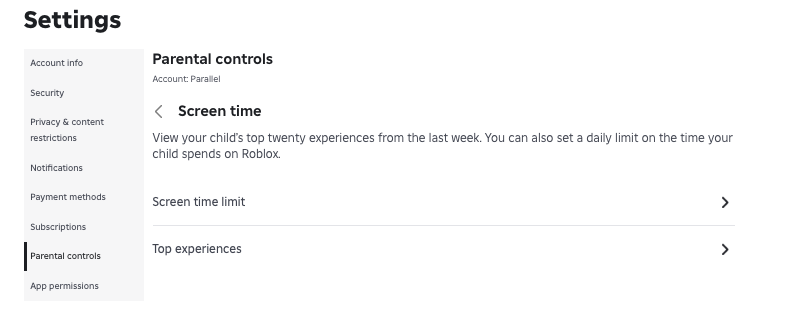
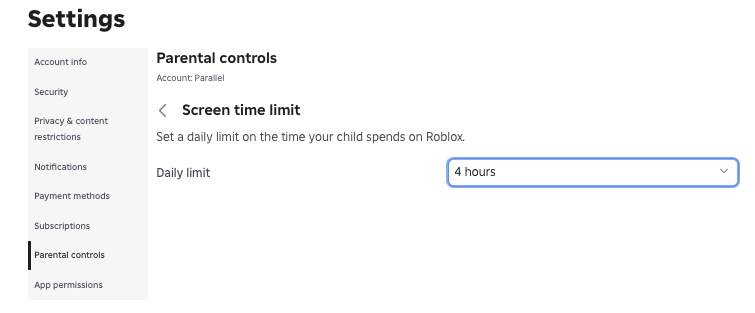
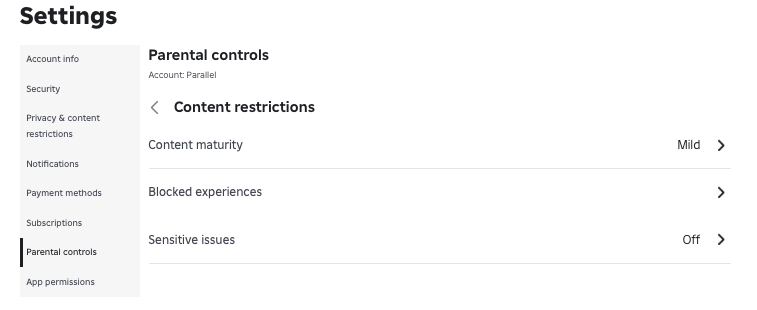
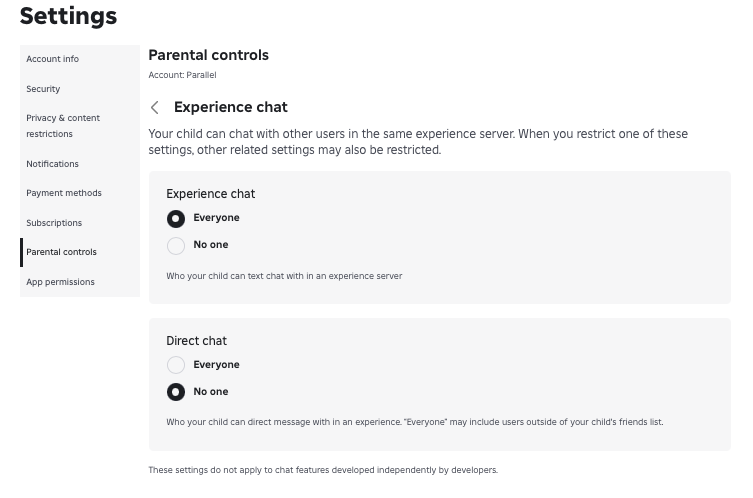
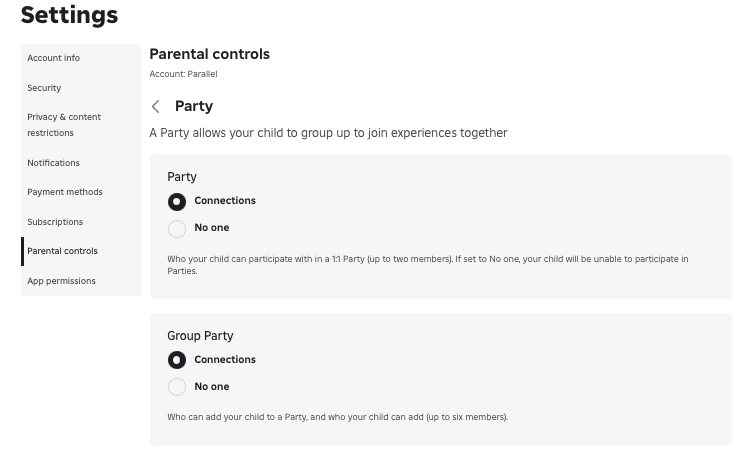

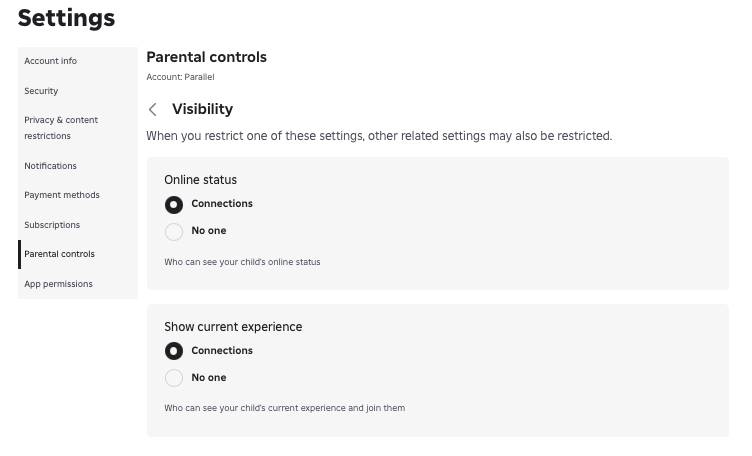
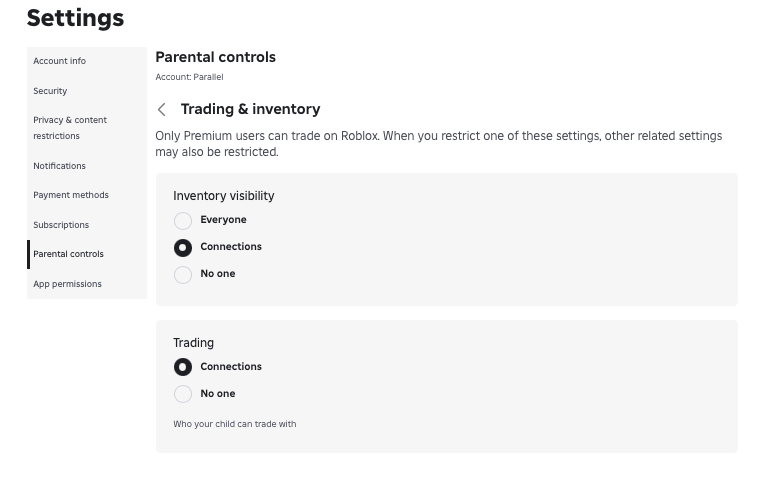
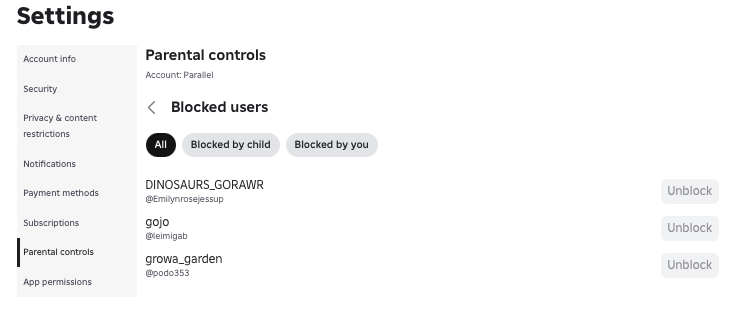
Finding Parental Controls
Navigate: Settings → Parental Controls. Linked child accounts appear, each with its own control panel. Note, that as a parent you will need to first sign up for a Roblox account, and then set yourself as a parent, and link your childrens’ account to yours.
To link a Roblox child account to your parent account, log in to your child's account, go to Settings > Parental Controls, tap Add parent, and then enter the email address linked to your parent Roblox account to receive a confirmation email. After accepting the email, log in to your parent account, and confirm the link to set up parental controls like screen time management, spending limits, and content restrictions.
Steps to Link Accounts
On your child's account, navigate to the More menu and then tap on Settings.
Select Parental Controls from the settings menu.
Tap on Add parent or Add parent account.
Enter the email address associated with your own parent Roblox account.
Check your email for a linking request from Roblox and open the email.
In the email, you will be asked to either create a new Roblox account or use an existing one. Select the option to use your existing account and log in.
Confirm the request to link the accounts by selecting Agree.
Once confirmed, your parent account will be linked to your child's, and you can manage parental controls from your own account.
In your account, navigate: Settings → Parental Controls. Linked child accounts appear, each with its own control panel.
Screen Time Management
Shows weekly usage and top experiences (games within Roblox).
Lets parents set daily time limits (e.g., 2 hours).
Limitation: Once a child turns 13, many of these features disappear. Exactly when they need limits most, parents lose visibility.
These settings update instantly on your child’s account. So you can manage this daily, or make changes easily to adjust for weekends and holidays, based on your family media plan.
One thing which can make it challenging to manage, is that the time limit applies for a 24 hour period on a fixed schedule. But Roblox does not inform parents when that 24 hour period begins or ends. This can cause conflict with your children because you may change the setting down in the evening to 1 hour daily limit, and 10 minutes later they are blocked for exceeding the screen time limit. This is because they had already used 50 minutes of Roblox screen time earlier in the fixed 24 hour period, which could have been yesterday. Understandably your child will request you open up the screen time limit again so they can use their remaining 50 minutes this evening. Resulting in you adding more screen time in the Roblox settings. Well played Roblox developers, you win again! My recommendation is just to set the same daily time limit and don’t change it too often.
Content Restrictions
Options: Mild / Moderate / Mature.
Blocked experiences & sensitive content toggles.
Recommendation: For under-13s, set to Mild + block known risks.
Communication Settings
Control experience chat (in-game) and direct chat (DMs).
Strongly recommend “No one” for direct chat and restricting experience chat to known friends.
Visibility
Who can see when your child is online and what they’re playing.
Best setting: restrict to “No one” or “Connections only.”
Trading & Inventory
Restricts who can view your child’s virtual items and who they can trade with.
Limit to “Connections only” or “No one” to prevent scams.
Party Settings
Decide who can invite your child to a group or join them in play.
Limiting to “Connections only” is safer, but again, the real risk lies in not knowing who those “connections” are.
Spending Restrictions
Set a monthly Robux spending limit and receive notifications.
Best practice: Use gift cards, not stored credit cards, for tighter control.
Blocked Users
Lets you review and manage who your child has blocked.
Useful, but reactive — relies on kids to block when they feel unsafe.
The Big Hole: Connections
The most worrying limitation is Connections (Roblox’s word for “friends”). Parents see a number, maybe an avatar, but not verified identity, age, or location. Kids can build hundreds of connections, and those connections determine who they can chat with, join in Parties, and trade with.
This is a major blind spot: parents are asked to trust a system that gives them no way to truly know who their child is playing with. Try to keep an eye on which connections your child is frequently playing or chatting with on Roblox. Make a note of their username. And ask your child who this person is. Do they know them in real life? Can you verify that?
Little Dopes Commentary
It feels like Roblox has added just enough parental controls to look responsible — but not enough to make them truly effective. Developers are incentivised to keep kids engaged, connecting, and spending. Parents’ incentives — safety, sleep, balance — are secondary.
That imbalance of power matters and it is tilted heavily toward the platform. Parents cannot rely on Roblox’s tools alone.
What Parents Can Do
Set controls early and review weekly: Don’t wait until your child is 13. If you want to maintain parental controls after your child turns 13, which you should, then edit your child’s age on the platform to be younger than 13 and your parental controls will reappear.
Play together: Co-play lets you see who your child interacts with. Parents don’t actually need to be playing in Roblox all the time. Who has time for that? But it’s a good idea to have your child playing in a common area in the house, like the living room or near the kitchen so you can see and hear what they are doing. Try to avoid children playing alone in their rooms.
Review Connections: Sit with your child, scroll through their friends list, and prune unknowns.
Talk about limits: Frame boundaries as care, not punishment.
Be ready to bend rules: If necessary, adjust your child’s age down in Roblox to maintain control — imperfect, but sometimes essential.
Reassurance
Roblox can be a creative and social outlet — coding, teamwork, play. For older children, they can get into Roblox Studio and create worlds and games, similar to a Minecraft experience. But those benefits only emerge when parents stay actively involved. Don’t assume parental controls replace parenting — they don’t.
With involvement, it can be positive. But it’s parent involvement, not Roblox’s systems, that makes the difference.
References
Common Sense Media. (2025). Parents’ Ultimate Guide to Roblox.https://www.commonsensemedia.org/articles/parents-ultimate-guide-to-roblox
Roblox. (2025). Roblox Community Standards. https://en.help.roblox.com/hc/en-us/articles/203313410
American Academy of Pediatrics. (2016, reaffirmed 2022). Media Use in School-Aged Children and Adolescents.Pediatrics, 138(5), e20162592. https://doi.org/10.1542/peds.2016-2592
Centers for Disease Control and Prevention. (2024). Daily Screen Time Among Teenagers: United States, July 2021–December 2023. NCHS Data Brief No. 513. https://dx.doi.org/10.15620/cdc/168509